CentOS7版本如何安装Mysql8.0.20版本数据库
发布时间:2022-07-07 12:28 所属栏目:115 来源:互联网
导读:小编这次要给大家分享的是CentOS7版本如何安装Mysql8.0.20版本数据库,文章内容丰富,感兴趣的小伙伴可以来了解一下,希望大家阅读完这篇文章之后能够有所收获。 官网下载有时速度比较慢,直接点击链接也可以下载:mysql 8.0.20 官网下载8.0.20Mysql包(bund
|
小编这次要给大家分享的是CentOS7版本如何安装Mysql8.0.20版本数据库,文章内容丰富,感兴趣的小伙伴可以来了解一下,希望大家阅读完这篇文章之后能够有所收获。 官网下载有时速度比较慢,直接点击链接也可以下载:mysql 8.0.20 官网下载8.0.20Mysql包(bundle版本) 1.创建mysql文件夹: [root@localhost ~]# mkdir /usr/local/mysql [root@localhost ~]# cd /usr/local/mysql/ 将下载的mysql包放在创建的MySQL文件夹内: [root@localhost mysql]# ll 总用量 815000 -rw-r--r--. 1 root root 834560000 5月 13 10:44 mysql-8.0.20-1.el7.x86_64.rpm-bundle.tar mysql的安装版MD5码查看是否和官网上的相对应: [root@localhost mysql]# md5sum mysql-8.0.20-1.el7.x86_64.rpm-bundle.tar c8d062c1f74d9aab7dbdd5300b202b6e mysql-8.0.20-1.el7.x86_64.rpm-bundle.tar 将mysql的包解压得到几个内安装包: [root@localhost mysql]# tar -xvf mysql-8.0.20-1.el7.x86_64.rpm-bundle.tar mysql-community-libs-8.0.20-1.el7.x86_64.rpm mysql-community-embedded-compat-8.0.20-1.el7.x86_64.rpm mysql-community-test-8.0.20-1.el7.x86_64.rpm mysql-community-common-8.0.20-1.el7.x86_64.rpm mysql-community-devel-8.0.20-1.el7.x86_64.rpm mysql-community-client-8.0.20-1.el7.x86_64.rpm mysql-community-libs-compat-8.0.20-1.el7.x86_64.rpm mysql-community-server-8.0.20-1.el7.x86_64.rpm [root@localhost mysql]# ll 总用量 1630004 -rw-r--r--. 1 root root 834560000 5月 13 10:44 mysql-8.0.20-1.el7.x86_64.rpm-bundle.tar -rw-r--r--. 1 7155 31415 48822048 3月 27 20:14 mysql-community-client-8.0.20-1.el7.x86_64.rpm -rw-r--r--. 1 7155 31415 623508 3月 27 20:14 mysql-community-common-8.0.20-1.el7.x86_64.rpm -rw-r--r--. 1 7155 31415 8129988 3月 27 20:14 mysql-community-devel-8.0.20-1.el7.x86_64.rpm -rw-r--r--. 1 7155 31415 23599996 3月 27 20:14 mysql-community-embedded-compat-8.0.20-1.el7.x86_64.rpm -rw-r--r--. 1 7155 31415 4667884 3月 27 20:14 mysql-community-libs-8.0.20-1.el7.x86_64.rpm -rw-r--r--. 1 7155 31415 1277128 3月 27 20:14 mysql-community-libs-compat-8.0.20-1.el7.x86_64.rpm -rw-r--r--. 1 7155 31415 512057468 3月 27 20:15 mysql-community-server-8.0.20-1.el7.x86_64.rpm -rw-r--r--. 1 7155 31415 235369940 3月 27 20:16 mysql-community-test-8.0.20-1.el7.x86_64.rpm 依次安装顺序时common,libs,libs-compat,client,server: 警告:mysql-community-common-8.0.20-1.el7.x86_64.rpm: 头V3 DSA/SHA1 Signature, 密钥 ID ********: NOKEY 准备中... ################################# [100%] 正在升级/安装... 1:mysql-community-common-8.0.20-1.e################################# [100%] 警告:mysql-community-libs-8.0.20-1.el7.x86_64.rpm: 头V3 DSA/SHA1 Signature, 密钥 ID ********: NOKEY 准备中... ################################# [100%] 正在升级/安装... 1:mysql-community-libs-8.0.20-1.el7################################# [100%] 警告:mysql-community-libs-compat-8.0.20-1.el7.x86_64.rpm: 头V3 DSA/SHA1 Signature, 密钥 ID ********: NOKEY 准备中... ################################# [100%] 正在升级/安装... 1:mysql-community-libs-compat-8.0.2################################# [100%] 警告:mysql-community-client-8.0.20-1.el7.x86_64.rpm: 头V3 DSA/SHA1 Signature, 密钥 ID ********: NOKEY 准备中... ################################# [100%] 正在升级/安装... 1:mysql-community-client-8.0.20-1.e################################# [100%] 警告:mysql-community-server-8.0.20-1.el7.x86_64.rpm: 头V3 DSA/SHA1 Signature, 密钥 ID ********: NOKEY 准备中... ################################# [100%] 正在升级/安装... 1:mysql-community-server-8.0.20-1.e################################# [100%] 编辑一下/etc/my.cnf文件: 在最下面增加一行: lower_case_table_names=1 initialize初始化: [root@localhost mysql]# mysqld --initialize [root@localhost mysql]# 更改一下权限: [root@localhost mysql]# chown -R mysql:mysql /var/lib/mysql [root@localhost mysql]# ll /var/lib/ 总用量 8 drwxr-xr-x. 4 root root 32 5月 13 10:07 AccountsService drwxr-xr-x. 2 root root 6 8月 3 2017 alsa drwxr-xr-x. 2 root root 274 5月 13 10:14 alternatives drwx------. 3 root root 18 5月 13 10:17 authconfig drwxr-xr-x. 2 root root 6 8月 3 2017 bluetooth drwxr-xr-x. 2 chrony chrony 6 8月 4 2017 chrony drwxr-xr-x. 3 root root 17 5月 13 10:06 color drwxr-xr-x. 4 colord colord 67 5月 13 10:23 colord drwxr-xr-x. 2 root root 6 11月 7 2016 dbus drwxr-xr-x. 2 root root 6 8月 4 2017 dhclient drwxr-xr-x. 2 root root 6 8月 3 2017 dnsmasq drwxr-xr-x. 3 root root 34 5月 13 10:24 flatpak drwxr-xr-x. 2 root root 6 6月 24 2014 fprint drwxr-xr-x. 2 root root 6 11月 5 2016 games drwxrwx--T. 5 gdm gdm 70 5月 13 10:23 gdm drwxr-xr-x. 2 geoclue geoclue 6 8月 2 2017 geoclue drwxr-xr-x. 4 root root 55 5月 13 02:22 gssproxy drwxr-xr-x. 2 root root 6 8月 2 2017 hyperv drwxr-xr-x. 2 root root 6 8月 5 2017 initramfs drwxr-xr-x. 8 root root 90 5月 13 10:07 iscsi drwxr-xr-x. 8 root root 93 5月 13 10:08 libvirt drwxr-xr-x. 2 root root 6 11月 6 2016 lldpad drwxr-xr-x. 2 root root 6 8月 2 2017 logrotate drwx------. 2 root root 6 5月 13 10:06 machines drwxr-xr-x. 2 root root 37 5月 13 02:22 misc drwxr-x---. 2 root slocate 6 11月 5 2016 mlocate drwxr-x--x. 6 mysql mysql 4096 5月 13 11:05 mysql 启动mysql服务看一下服务状态,看Active这一行的状态: [root@localhost mysql]# systemctl start mysqld.service [root@localhost mysql]# systemctl status mysqld.service ● mysqld.service - MySQL Server Loaded: loaded (/usr/lib/systemd/system/mysqld.service; enabled; vendor preset: disabled) Active: active (running) since 三 2020-05-13 11:09:35 CST; 8s ago Docs: man:mysqld(8) http://dev.mysql.com/doc/refman/en/using-systemd.html Process: 16795 ExecStartPre=/usr/bin/mysqld_pre_systemd (code=exited, status=0/SUCCESS) Main PID: 16829 (mysqld) Status: "Server is operational" CGroup: /system.slice/mysqld.service └─16829 /usr/sbin/mysqld 5月 13 11:09:24 localhost.localdomain systemd[1]: Starting MySQL Server... 5月 13 11:09:35 localhost.localdomain systemd[1]: Started MySQL Server. [root@localhost mysql]# 查看数据库初始的密码: [root@localhost mysql]# cat /var/log/mysqld.log | grep password 2020-05-13T03:05:16.041238Z 6 [Note] [MY-010454] [Server] A temporary password is generated for root@localhost: n_t#tk.Z?7)f 使用初始密码登陆数据库:后更改密码: [root@localhost mysql]# mysql -uroot -p Enter password: Welcome to the MySQL monitor. Commands end with ; or \g. Your MySQL connection id is 8 Server version: 8.0.20 Copyright (c) 2000, 2020, Oracle and/or its affiliates. All rights reserved. Oracle is a registered trademark of Oracle Corporation and/or its affiliates. Other names may be trademarks of their respective owners. Type 'help;' or '\h' for help. Type '\c' to clear the current input statement. mysql> mysql> ALTER user 'root'@'localhost' identified with mysql_native_password by '123456'; Query OK, 0 rows affected (0.04 sec) mysql> exit Bye [root@localhost mysql]# mysql -uroot -p Enter password: Welcome to the MySQL monitor. Commands end with ; or \g. Your MySQL connection id is 9 Server version: 8.0.20 MySQL Community Server - GPL Copyright (c) 2000, 2020, Oracle and/or its affiliates. All rights reserved. Oracle is a registered trademark of Oracle Corporation and/or its affiliates. Other names may be trademarks of their respective owners. Type 'help;' or '\h' for help. Type '\c' to clear the current input statement. mysql> SELECT VERSION; ERROR 1054 (42S22): Unknown column 'VERSION' in 'field list' mysql> SELECT VERSION(); +-----------+ | VERSION() | +-----------+ | 8.0.20 | +-----------+ 1 row in set (0.00 sec) mysql> 到此可以正常登陆数据库了,可以自行查找开启远程方式。 看完这篇关于CentOS7版本如何安装Mysql8.0.20版本数据库的文章,如果觉得文章内容写得不错的话,可以把它分享出去给更多人看到。 (编辑:ASP站长网) |
相关内容
网友评论
推荐文章
热点阅读

 MySQL IS NULL如何查
MySQL IS NULL如何查 最简单的创建 MySQL
最简单的创建 MySQL 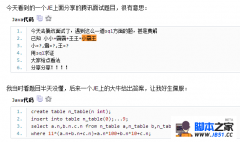 网上看到的给大家分享
网上看到的给大家分享 MYSQL教程MySql 5.6.3
MYSQL教程MySql 5.6.3